Kategorie
Home DIY NAS on Raspberry Pi - basic configuration
Home DIY NAS on Raspberry Pi - basic configuration
Configuration
General
The basic configuration is really simple. Login in the web interface using an admin account with the default password openmediavault. The manual assumes an English environment, it's a universal variant, but nothing prevents you from using another language in OMV.
Po prvním přihlášení opět změňte výchozí heslo pro uživatele admin v pravém horním rohu pod ikonou ozubeného kolečka -> Change password.
After the first login, change the default password for admin in right upper corner under Setting icon -> Change password.
V záložce System -> Date/Time můžete nastavit časové pásmo. V záložce Network > General změňte libovolně hostname - tzn. název domácího NASu v síti.
We're done with the basics, reboot NAS and log in with the new password.
Discs
Under Discs tab, you will see your SD card as main OS, connect any number of USB drives, and perform Scan. System mounts additional discs such as sda, sdb, sdc, etc. see below. You can make a note of which disc corresponds to which device.
Under File Systems tab, you will see which partitions are available. For the Open Media Vault, we need the Linux ext4 format. If your disks are new, choose Create, then select the desired disk and give the new partition any name/label. If the disk already contains a partition, delete that partition and create a new one with the ext4 format. The goal is to create something similar to the image below. Image corespond with 2 discs NAS.
Create a new user under Users tab. As an example, we will add a kodi user that will be used to play multimedia from our NAS.
And, of course, we have to create some shared folder under Shared Folders tab. Typical for home NAS are multimedia, i.e. folders such as Movies, Music, Photos, etc. (Screenshot is from OMV 5.x revision)
Under Shares tab, choose which shared folder you want to share via SMB and what privilegies for specific users will be set. (Screenshot is from OMV 5.x revision)
After save, as example, open File Explorer in Windows and type your RPi address, in my case \\192.168.4.30\ After entering the user kodi and the correct password, you should see the contents of the folder and you can read and write here. Then, on a smart TV or KODI, add this shared folder as a media source.

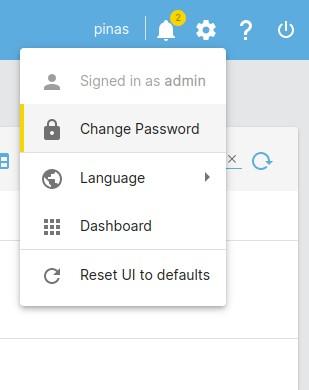
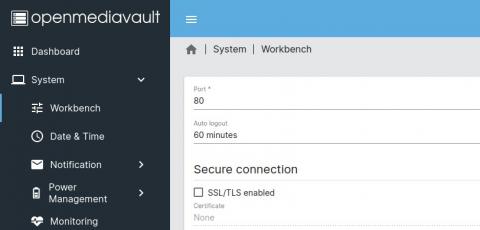
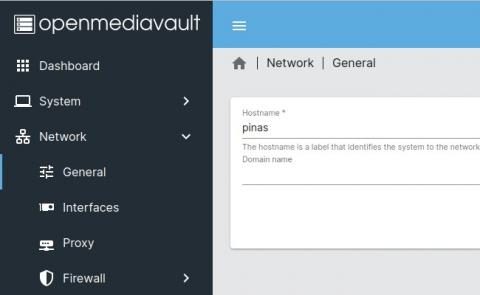
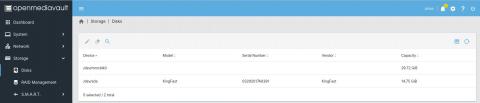
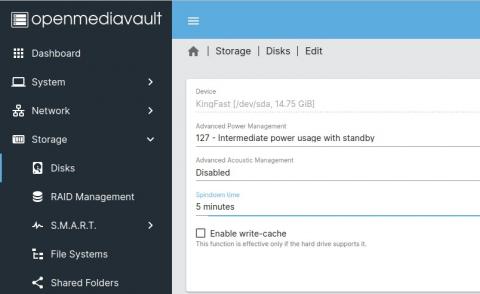

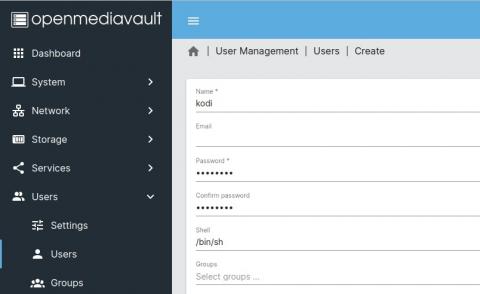
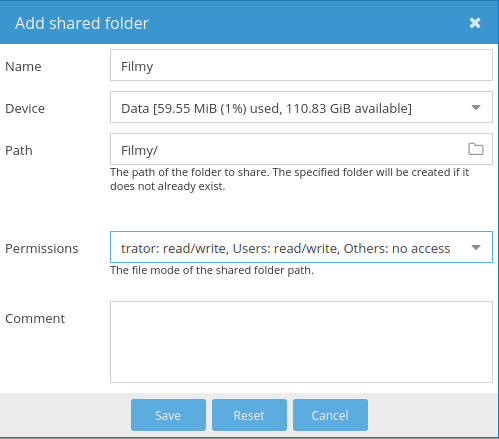
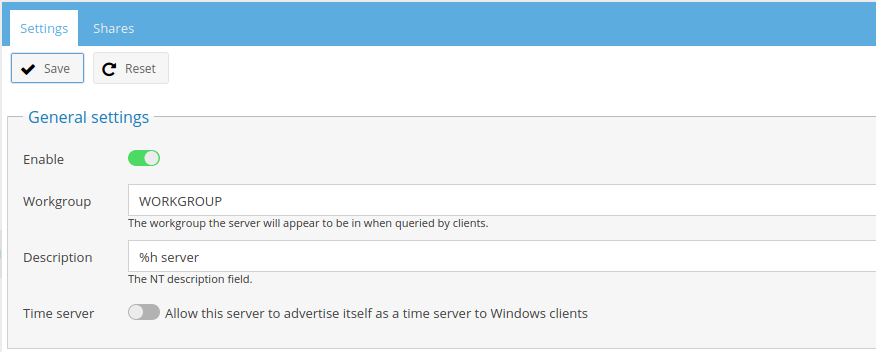
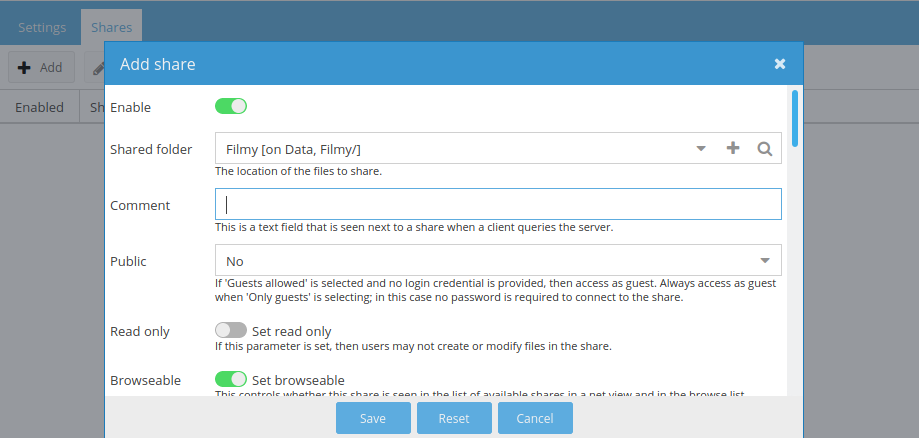
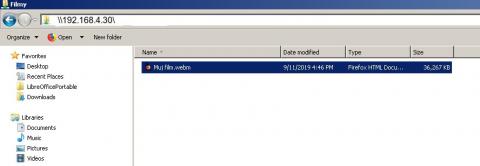










Add comment