BMW i3 in Smart Home
In this article, we will show how to get information about the BMW i3 into a tablet using OpenHAB or Home Assistant. Of course, you can use the MyBMW app, but with the API, we have the opportunity to customize the interface, display simple dashboard with all information on a single page. It is also possible to send supported commands via the API, such as opening, closing, starting the air conditioning/heater, etc., and, most importantly, to integrate these actions with a smart home system.
Examples of usage:
- automatically locking the car at 10:00 PM if we are at home
- voice commands via Alexa - air conditioning, opening/close
- alarm - flashing lights in case of movement in the garden based on security cam or pir, etc.
Hardware
Pi-Home - if you don’t have it, see the section How to
Ideally, a tablet in a central room or Alexa if needed
Software
OpenHAB or Home Assistant
Home Assistant:
1) Install BMW Connected Drive integration
Settings -> Devices&Services -> Add integration
Fill MyBMW credentials. Select Rest of the World
Now, we need current token, open page in new tab:
https://bimmer-connected.readthedocs.io/en/stable/captcha/rest_of_world.html
confirm, you are the human and generate token. Copy and paste to the field in Home Assistant. Save.
Car's name will be "BMW i3".
*You can choose whatever you want but entitites will have diferrent names and template below will not work automatically..
Now you have 24 entities. Several not working for i3. If you want to have dashboard like we have, create a new dashboard in Settings -> Dashboard -> Add dashboard
and click right top corner for edit icon and then to three dots. Select Raw configuration editor
and insert the template yaml code:
views:
- title: Home
sections:
- type: grid
cards:
- type: gauge
entity: sensor.bmw_i3_remaining_battery_percent
name: Battery SoC
grid_options:
columns: 12
rows: 3
- type: entity
entity: sensor.bmw_i3_remaining_range_electric
name: Current range
grid_options:
columns: 12
rows: 2
state_color: false
- type: entities
entities:
- entity: sensor.bmw_i3_charging_end_time
name: Charging end time
- entity: binary_sensor.bmw_i3_charging_status
name: Charging status
- entity: binary_sensor.bmw_i3_connection_status
name: Connection status
- type: grid
cards:
- type: picture
image: /local/bmw_i3.png
tap_action:
action: none
- type: entities
entities:
- entity: sensor.bmw_i3_mileage
name: Mileage
- entity: binary_sensor.bmw_i3_check_control_messages
name: Check control messages
- entity: binary_sensor.bmw_i3_condition_based_services
name: Condition-based services
- type: grid
cards:
- type: entities
entities:
- entity: binary_sensor.bmw_i3_door_lock_state
name: Door lock state
- entity: binary_sensor.bmw_i3_lids
name: Lids
- entity: lock.bmw_i3_lock
name: Lock
- entity: button.bmw_i3_flash_lights
name: Flash lights
- entity: button.bmw_i3_activate_air_conditioning
name: Climate
title: BMW i3
grid_options:
columns: 12
rows: 6
UI should looks like below:
OpenHAB:
1) Install the MyBMW binding in OpenHAB
2) Create a bridge Things -> MyBMW -> MyBMWAccount
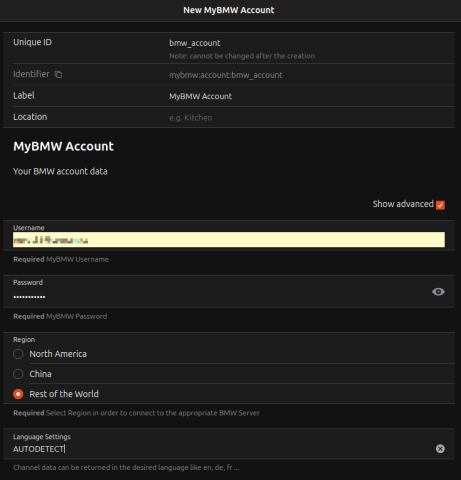 Edit: In the new version, the Account also has a Captcha token. Simply click on the link:
Edit: In the new version, the Account also has a Captcha token. Simply click on the link:
https://bimmer-connected.readthedocs.io/en/stable/captcha/rest_of_world.html
confirm that you are not a robot and generate a token. Copy the token and paste it into the required field in OpenHAB. Save.
The newly added thing BMWAccount should turn green with the status "Online".
3) Add the car through Things -> MyBMW -> Electric vehicle. Don’t forget to enter the real VIN of your vehicle.
After clicking on the thing of the added car, the status should turn green to "Online." Click on Channels. From them, you can then create Items. Not all Channels are supported; you can try creating all of them and then determine which ones are active. If you are satisfied with what we have in our dashboard, you can also add the Items all at once using the text below (Developer Tools -> Add Items from Textual Definition).
Group CarBMW "BMW" (bmw) ["Equipment"]
Image BMWRenderedVehicleImage "BMW Image" (CarBMW) ["Point"] { channel="mybmw:bev:bmwaccount:bmwi3:image#png" }
Number BMWBatteryChargeLevel "Battery Charge Level [%.0f%]" (CarBMW) ["Point"] {channel="mybmw:bev:bmwaccount:bmwi3:range#soc"}
Number BMWElectricRange "Electric Range" (CarBMW) ["Point"] {channel="mybmw:bev:bmwaccount:bmwi3:range#electric"}
String BMWPlugConnectionStatus "Plug Connection Status" (CarBMW) ["Point"] {channel="mybmw:bev:bmwaccount:bmwi3:status#plug-connection"}
String BMWChargingStatus "Charging Status" (CarBMW) ["Point"] {channel="mybmw:bev:bmwaccount:bmwi3:status#charge"}
Number BMWChargingRemainingTime "Remaining Charging Time [%.0f min]" (CarBMW) ["Point"] {channel="mybmw:bev:bmwaccount:bmwi3:status#charge-remaining"}
String BMWDoorsStatus "Overall Door Status" (CarBMW) ["Point"] {channel="mybmw:bev:bmwaccount:bmwi3:status#doors"}
String BMWWindowsStatus "Overall Window Status" (CarBMW) ["Point"] {channel="mybmw:bev:bmwaccount:bmwi3:status#windows"}
String BMWDoorsLocked "Doors Locked" (CarBMW) ["Point"] {channel="mybmw:bev:bmwaccount:bmwi3:status#lock"}
Switch BMWLock "Lock" (CarBMW) {expire="1s,command=OFF"}
Switch BMWUnlock "Unlock" (CarBMW) {expire="1s,command=OFF"}
Switch BMWLights "Lights" (CarBMW) {expire="1s,command=OFF"}
Switch BMWClimateStart "Climate Start" (CarBMW) {expire="1s,command=OFF"}
Copy the above Items. Be careful with the name of the Channel; if you changed the ID for the BMWAccount or BMWi3 thing, adjust accordingly.
4) Now you can create a Dashboard. In Settings -> Pages, create a new page and arrange the fields. If you want to save time and like our dashboard, go to the Code tab and copy the code below:
config:
label: Car
order: ""
sidebar: true
blocks:
- component: oh-block
config: {}
slots:
default:
- component: oh-grid-cells
config: {}
slots:
default:
- component: oh-grid-col
config: {}
slots:
default:
- component: oh-label-card
config:
action: navigate
actionPage: page:overview
label: Back to Main Page
- component: oh-grid-row
config: {}
slots:
default: []
- component: oh-block
config: {}
slots:
default:
- component: oh-grid-row
config: {}
slots:
default:
- component: oh-grid-col
config: {}
slots:
default:
- component: oh-gauge-card
config:
borderColor: "#2196f3"
borderWidth: "20"
item: BMWBatteryChargeLevel
max: 100
min: 0
size: 200
type: semicircle
valueFontSize: "30"
valueTextColor: "#2196f3"
title: Current Battery Status
action: analyzer
actionAnalyzerItems:
- BMWBatteryChargeLevel
- component: oh-grid-col
config: {}
slots:
default:
- component: oh-image-card
config:
item: BMWRenderedVehicleImage
- component: oh-grid-col
config: {}
slots:
default:
- component: oh-list-card
config: {}
slots:
default:
- component: oh-label-item
config:
item: BMWDoorsStatus
title: Doors
- component: oh-label-item
config:
item: BMWWindowsStatus
title: Windows
- component: oh-label-item
config:
item: BMWDoorsLocked
title: Status
- component: oh-label-item
config:
item: BMW_i3_Check_Control
title: Errors
- component: oh-label-item
config:
item: BMW_i3_Total_Distance_Driven
title: Total Distance Driven
action: analyzer
actionAnalyzerItems:
- BMW_i3_Total_Distance_Driven
- component: oh-label-item
config:
item: BMW_i3_Address
title: Current Location
- component: oh-block
config: {}
slots:
default:
- component: oh-grid-row
config: {}
slots:
default:
- component: oh-grid-col
config: {}
slots:
default:
- component: oh-label-card
config:
item: BMWElectricRange
label: =items.BMWElectricRange.displayState
title: Current Range
trendItem: BMWElectricRange
action: analyzer
actionAnalyzerItems:
- BMWElectricRange
- component: oh-grid-col
config: {}
slots:
default:
- component: oh-label-card
config:
action: command
actionItem: BMWLock
icon: iconify:icon-park-solid:lock
iconUseState: false
iconSize: 50
actionCommand: ON
vertical: true
- component: oh-grid-col
config: {}
slots:
default:
- component: oh-label-card
config:
action: command
actionItem: BMWUnlock
icon: iconify:icon-park-solid:unlock
iconUseState: false
iconSize: 50
actionCommand: ON
vertical: true
- component: oh-grid-col
config: {}
slots:
default:
- component: oh-label-card
config:
action: command
actionItem: BMWClimateStart
icon: iconify:mingcute:fan-fill
iconUseState: false
iconSize: 50
actionCommand: ON
vertical: true
- component: oh-grid-col
config: {}
slots:
default:
- component: oh-label-card
config:
action: command
actionItem: BMWLights
icon: iconify:mdi:car-light-high
iconUseState: false
iconSize: 50
actionCommand: ON
vertical: true
- component: oh-grid-row
config: {}
slots:
default:
- component: oh-grid-col
config: {}
slots:
default:
- component: oh-label-card
config:
item: BMWPlugConnectionStatus
title: Charger
fontSize: 20px
- component: oh-grid-col
config: {}
slots:
default:
- component: oh-label-card
config:
title: Charging Status
item: BMWChargingStatus
fontSize: 20px
- component: oh-grid-col
config: {}
slots:
default:
- component: widget:widget_remainingchargingtime
config: {}
masonry: []
grid: []
canvas: []
Copy the above Items. Be mindful of the Channel names; if you changed the ID for the BMWAccount or BMWi3 thing, adjust them as needed.
Now you can create a Dashboard. In Settings -> Pages, create a new page and arrange the fields. If you want to save time and like our dashboard, switch to the Code tab and copy the following code below:
And that's it. It should be functional; if not, feel free to write in the comments. The last thing: to make the buttons for unlocking, locking, flashing, and climate control work, we’ll add a rule that sets the RemoteCommand based on the button pressed. Add a new rule in Rules.
Go to the Code tab and copy the rule's source code.
configuration: {}
triggers:
- id: "2"
configuration:
itemName: BMWLock
state: ON
previousState: OFF
type: core.ItemStateChangeTrigger
- id: "3"
configuration:
itemName: BMWUnlock
state: ON
previousState: OFF
type: core.ItemStateChangeTrigger
- id: "4"
configuration:
itemName: BMWLights
state: ON
previousState: OFF
type: core.ItemStateChangeTrigger
- id: "8"
configuration:
itemName: BMWClimateStart
state: ON
previousState: OFF
type: core.ItemStateChangeTrigger
conditions: []
actions:
- inputs: {}
id: "1"
configuration:
type: application/vnd.openhab.dsl.rule
script: "if(BMWLock.state == ON){
\ sendCommand(BMW_i3_Remote_Command, \"door-lock\")
\ }
if(BMWUnlock.state == ON){
\ sendCommand(BMW_i3_Remote_Command, \"door-unlock\")
\ }
if(BMWLights.state == ON){
\ sendCommand(BMW_i3_Remote_Command, \"light-flash\")
\ }
if(BMWClimateStart.state == ON){
\ sendCommand(BMW_i3_Remote_Command, \"climate-now-start\")
\ }\
\ "
type: script.ScriptAction
It should look something like this:
Done. Test the functionality. Sometimes a command fails, especially if you send multiple commands in quick succession. This is not recommended. In Items, there is also an entry called BMW Service_Execution_State where you can check the processing status of sent commands. Occasionally, you may see an Error 403, but the information still reaches the car. Charge Start/Stop doesn’t work for me, so I haven’t included it. I’d appreciate your experiences and practical use cases in the comments.
Bonus: For Time to full battery field we are using a special widget which transform minutes to hours and minutes or say N/A if car is not on charger. You can add widget in Developer Tools -> Widgets. Create new and import code below:
uid: widget_remainingchargingtime
tags: []
props:
parameters:
- description: A text prop
label: Prop 1
name: prop1
required: false
type: TEXT
- context: item
description: An item to control
label: Item
name: item
required: false
type: TEXT
parameterGroups: []
timestamp: Jan 4, 2025, 9:34:49 PM
component: f7-card
config:
item: DurationInMinutes
content: '=(items["BMWChargingRemainingTime"].state === "NULL"
|| items["BMWChargingRemainingTime"].state === "UNDEF" ? "N/A" :
Math.floor(items["BMWChargingRemainingTime"].state / 60) + "h " +
(items["BMWChargingRemainingTime"].state % 60) + "m")'
title: Time to full battery
style:
font-size: 22px
text-align: center

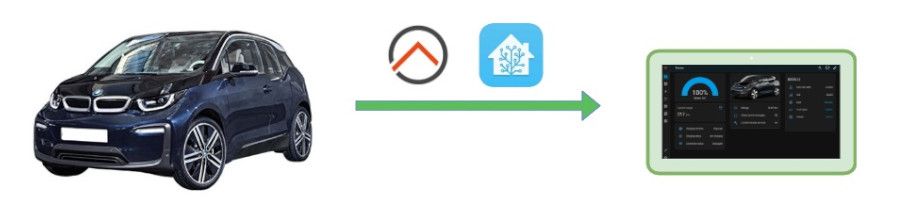
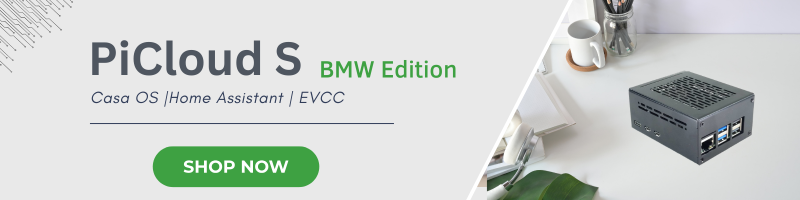
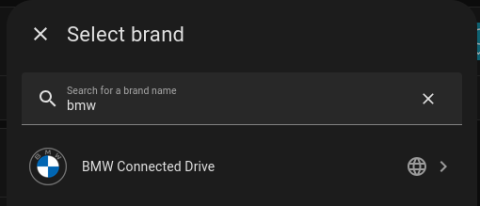
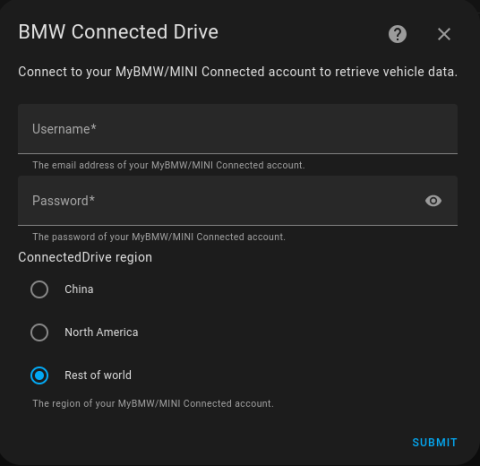
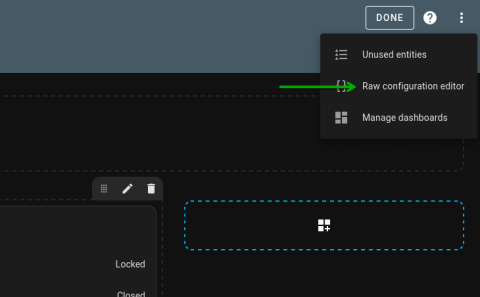
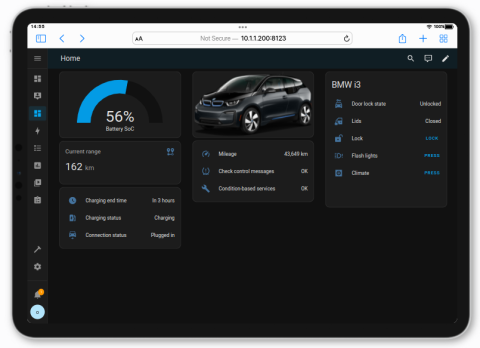
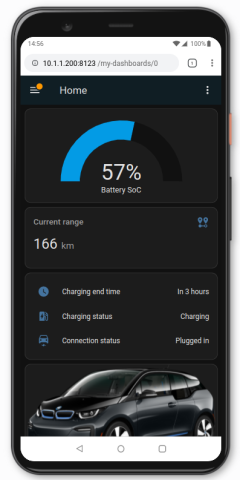
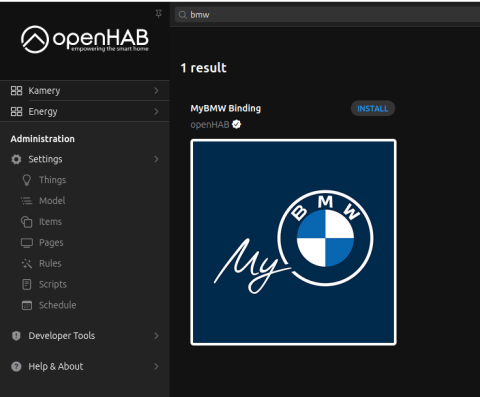
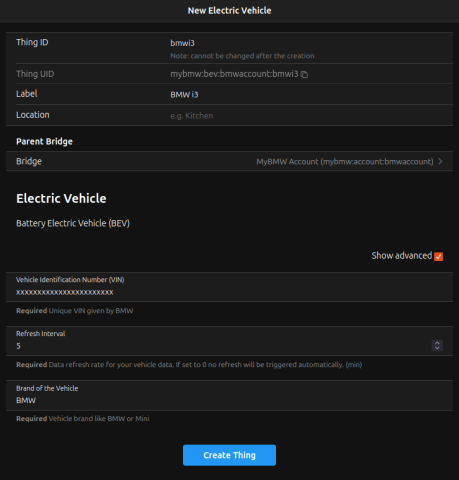
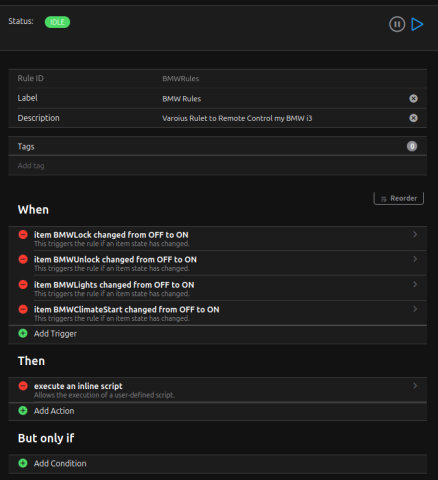
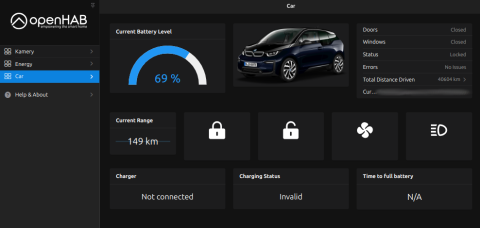










Add comment