Wall tablet to controll your smart home
Hardware
Tablet with Android
Wall holder, power source
Software
OpenHAB Habpanel UI
or any other web application
Requested features
In this article we use Lenovo TAB M10 Plus with LTE. On the other hand, cheaper lower-resolution and LTE-free tablets can also be used. In this case, the tablet is used as follows:
- control panel with a default smart home status overview screen
- view recipes/video recipes
- access to internal Pi-Wiki
- it can be ejected and taken on holiday, etc. (this is the reason why LTE)
Another thing is to specify how you want to use such a device in 24/7 mode on the charger. In this case, the request was:
- turning on Battery protection mode to safe battery
- turn off display from 23:00 to 6:00
- run screensaver after 30 seconds during the day
- show display when front camera capture motion detection
Instalation & configuration
Think about where you hang the tablet, there are commercial holders, but it's also relatively easy to make a DIY holder based on the colour of the accessory in the room, etc., as in our case, from a piece of wood. The main thing is to have a power outlet nearby or to get the necessary power source in some other way. Take care that power source delivery minimum is 5V and 2A current, so be carefull for long thin wires.
Hint:
Turn on Battery protection mode, that helped protect the battery while permanently connected to the charger. It keeps the battery charged about 60%. You'll find it in the Android settings below Settings -> Battery.
Set to automatically disable the display after, for example, 30 seconds. You can do this in the Android settings under Settings -> Display under the Screen timeout item: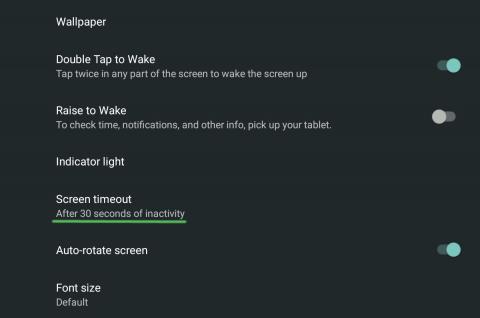
After initial setting of the tablet, go to the Play Store or download the APK installer of the Fully Kiosk Browser app. It is possible to purchase a PLUS licence for ~ € 8 as we will be using PLUS functionality. I recommend buying a license after a few weeks of use, everything is available without a license only you will have a demo license watermark in the app.
Start the Full Kiosk Browser, pull the sidebar from the the right and choose Settings. The very first item is Web Content Settings. Open and set Start URL to your desired OpenHAB Habpanel page: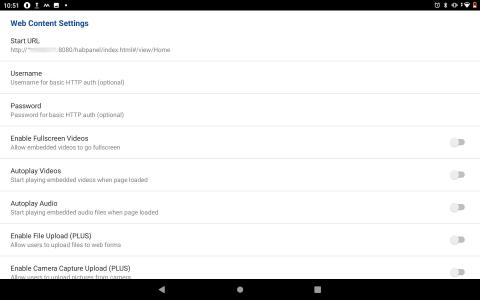
Next, under Power Settings -> Schedule Wakeup and Sleep (PLUS) set the time to go to sleep and wake the tablet:
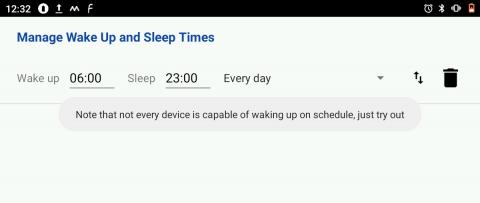
Finally, under Motion Detection (PLUS), turn on motion detection and turn on display when the camera records movement.
See screenshot below:
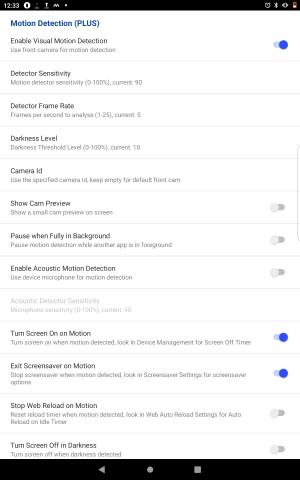
You should now have your tablet set as we have. The app offers a variety of other useful features, whether connecting to MQTT, remote administration, or fully closing the so-called Kiosk mode. Looks for our examples below.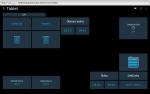

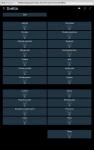













Add comment