OpenVPN on Android
Tested configuration:
Android 10
OpenVPN Connect 3.2.3 app
Procedure:
Download OpenVPN Connect app from the Play Store, an official application from openvpn.net.
The VPN server administrator should provide you with a configuration file via email or on an external URL. This file will have the .ovpn extension. Ideally, it will contain connection information and the certificates needed to connect. Download the file from your email and save it to Android. Then open the OpenVPN app (confirm access) and click Import Profile. Select a configuration file and fill in the connection details provided by the VPN server administrator. In example below we are using login/password together with key for certificate.
After importing, you can make a connection by pressing the switch. After a successful connection, you can see your VPN address and access the internal network.
Here you can see the configuration .ovpn file we used.
client
remote YourPublicIP 1194
auth-user-pass
cipher AES-256-CBC
dev tun
proto tcp
nobind
auth-nocache
script-security 2
persist-key
persist-tun
user nobody
group nobody
push "redirect-gateway autolocal def1"
push "redirect-gateway def1"
<ca>
-----BEGIN CERTIFICATE-----
//import certificate content here
-----END CERTIFICATE-----
</ca>
<cert>
-----BEGIN CERTIFICATE-----
//import certificate content here
-----END CERTIFICATE-----
</cert>
<key>
-----BEGIN ENCRYPTED PRIVATE KEY-----
//import certificate content here
-----END ENCRYPTED PRIVATE KEY-----
</key>
Tip: If you can't access the internal network after connecting, contact your VPN administrator. Access to other networks from VPN must be allowed. The settings how to build OpenVPN on Mikrotik routers can be found on this blog.

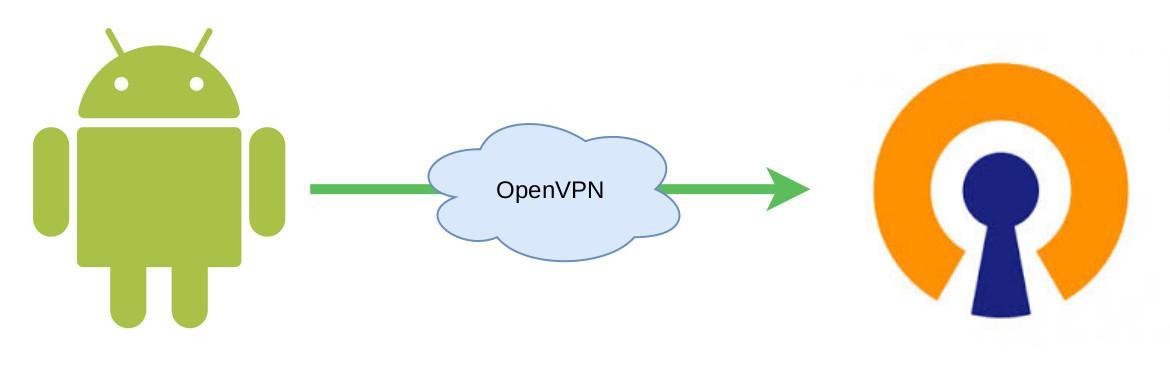
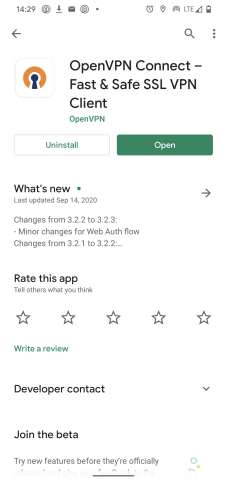
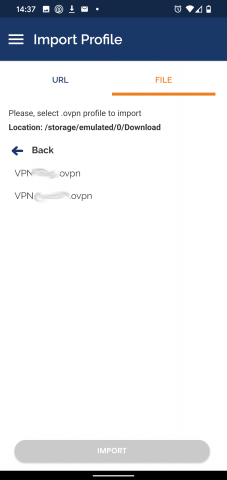
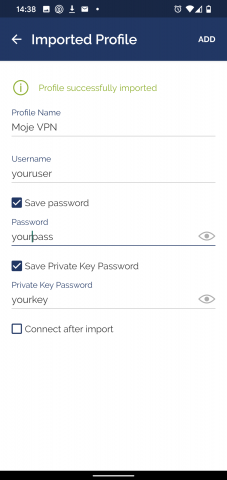
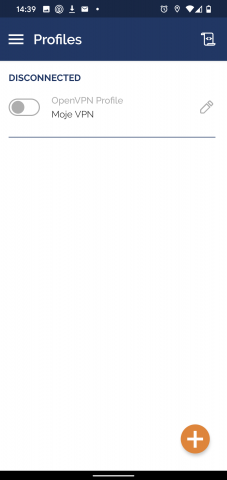
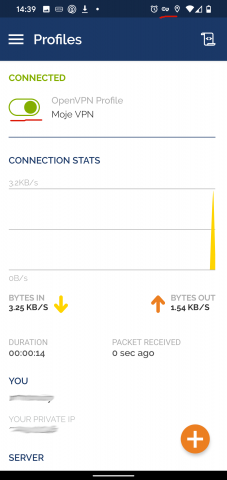










Add comment