WireGuard on iOS devices
Tested on configuration:
iPhone SE
WireGuard app for iOS
Procedure:
Download the WireGuard app from the App Store:
Open the app and add a new entry Add tunnel. Choose Create from scratch. In the Interface tab, you will find the Public key, which you need to insert in the router to enable access, see WireGuard on MikroTik. Fill in the address in Addresses that you assigned to the client on the router and use the WireGuard router address as DNS servers.
Add Add Peer and fill in the Public key from your router, see WireGuard on MikroTik. You can set Persistent keepalive to 30 and write your public IP address with the appropriate WireGuard port in the Endpoint field. In Allowed IPs, enter all addresses, see the example below:
Done. After connecting, you should see that both Data Sent and Data Received communication are increasing. If Data Received is 0, there is probably a problem with the firewall or ports.

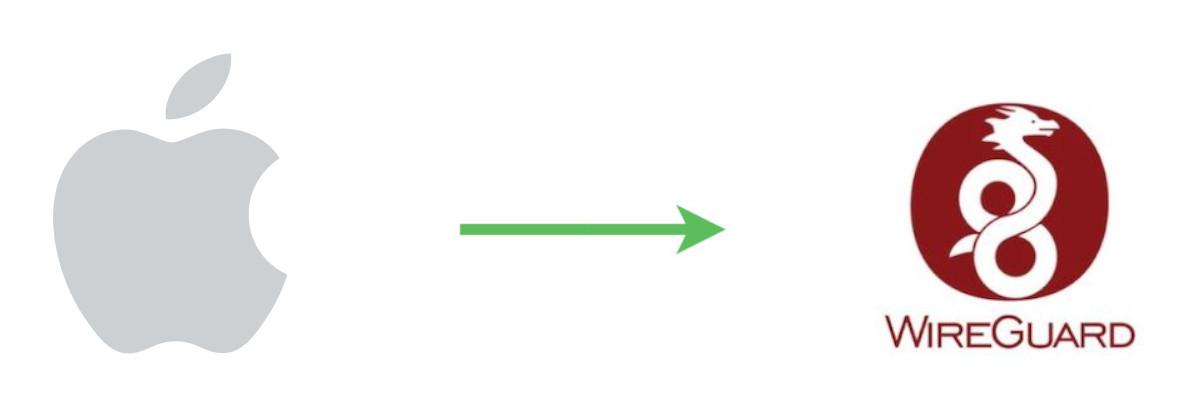
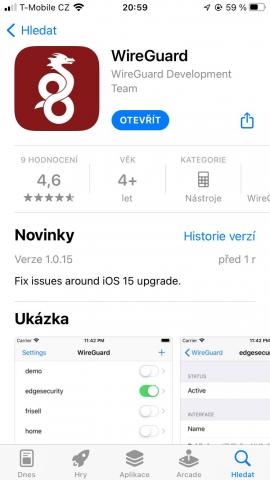
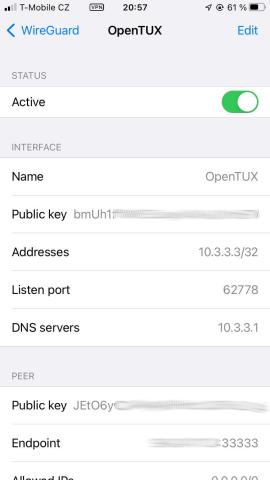
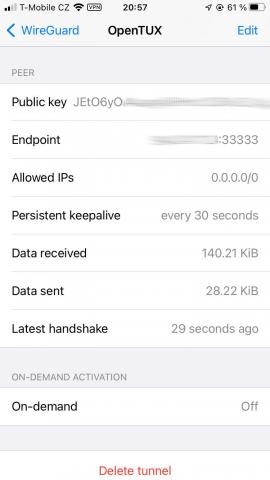










Add comment