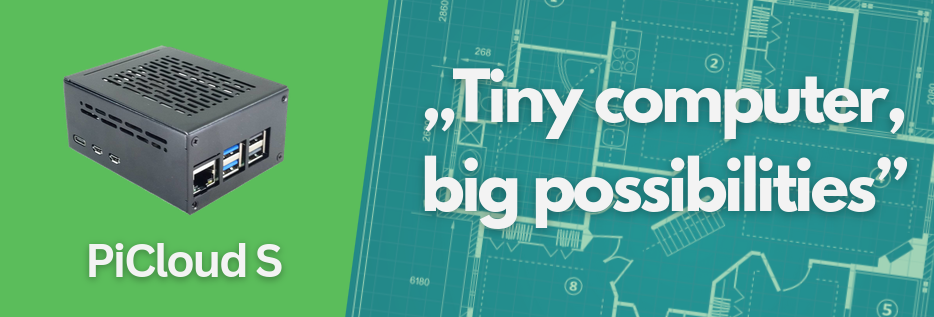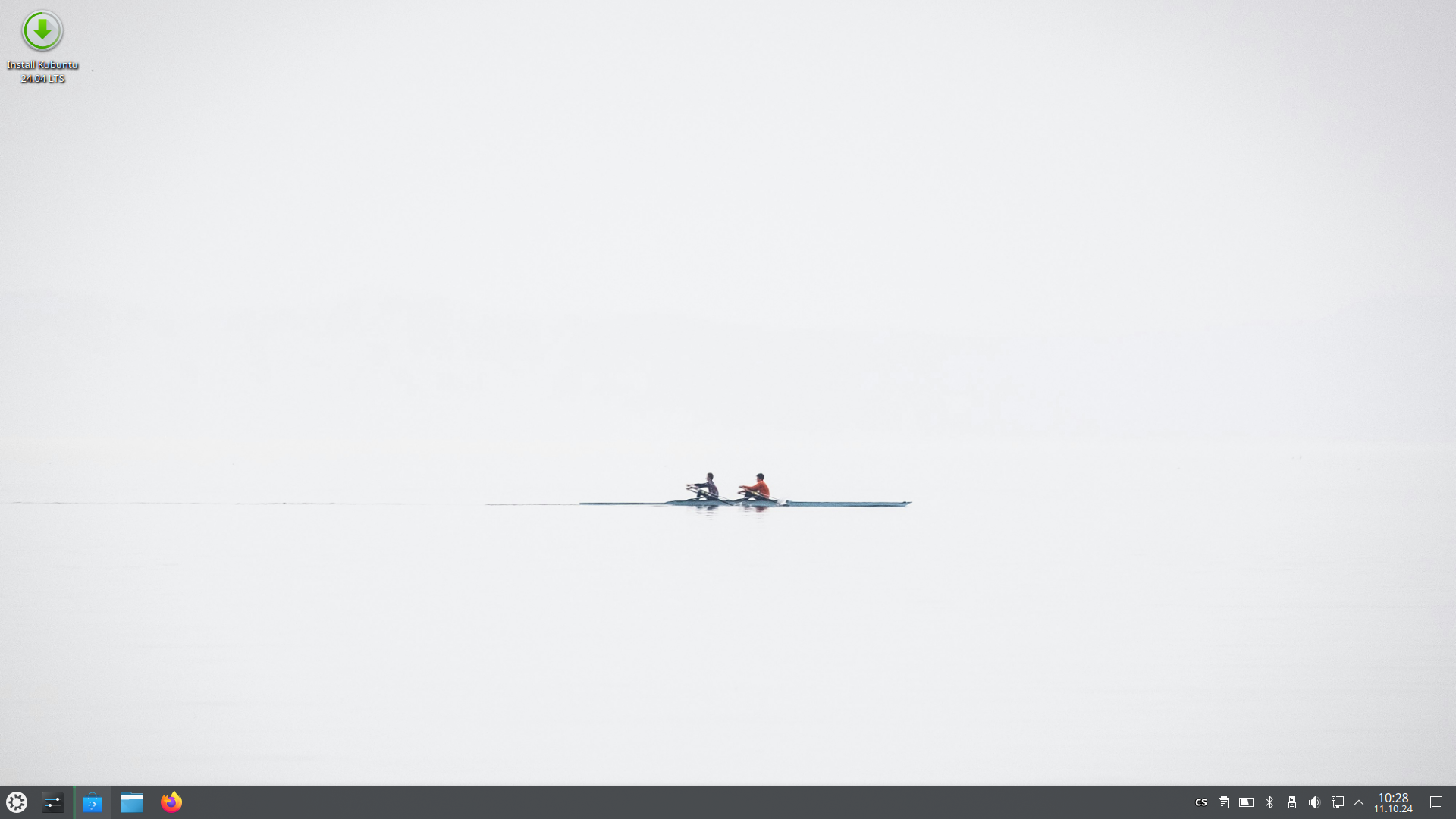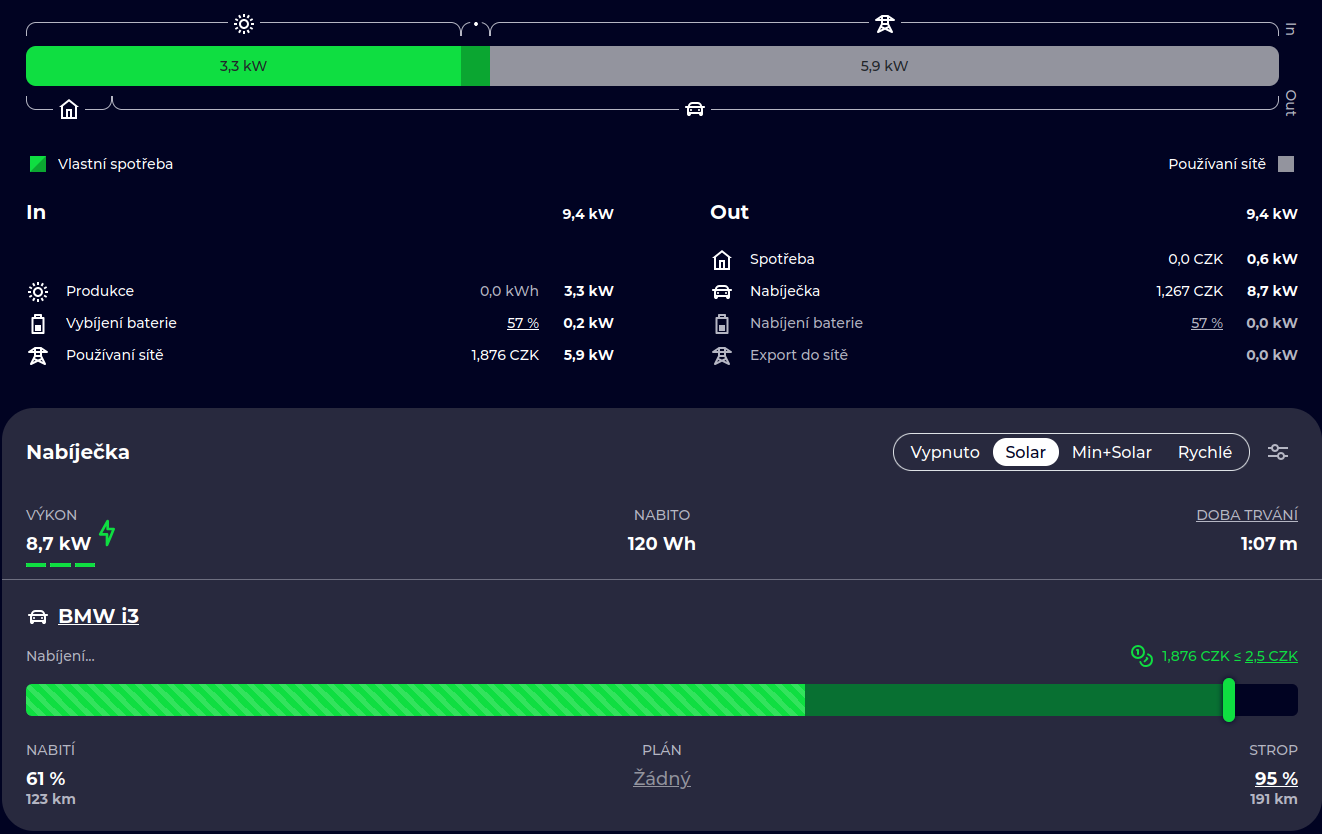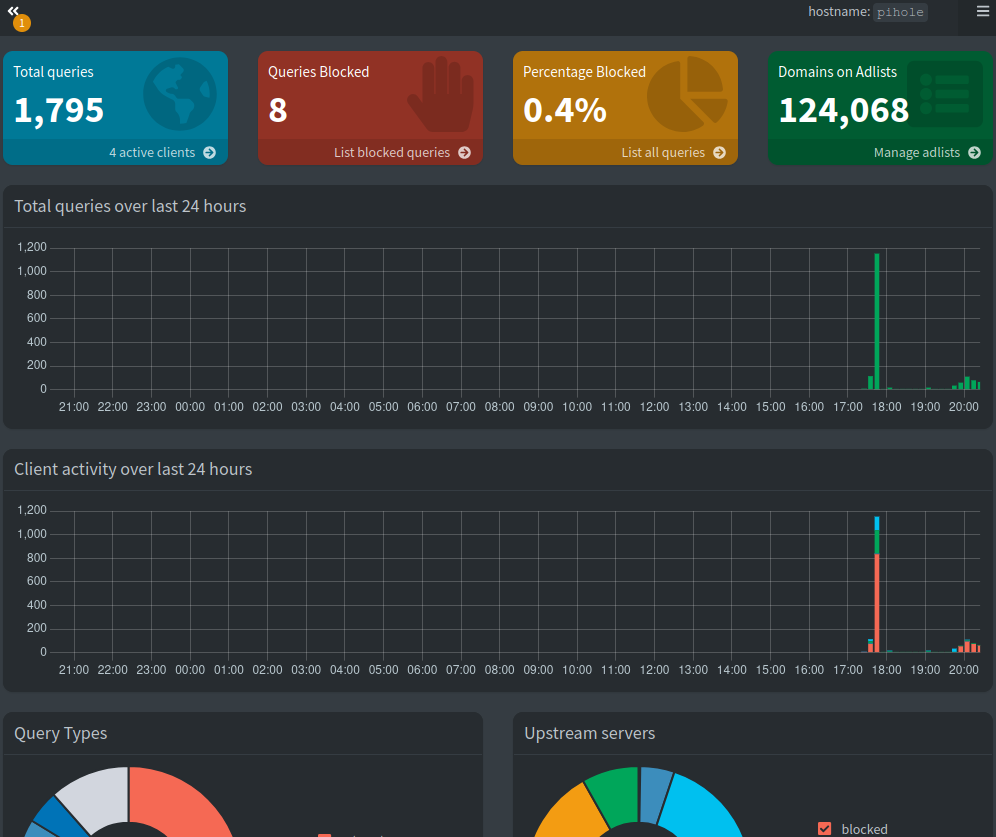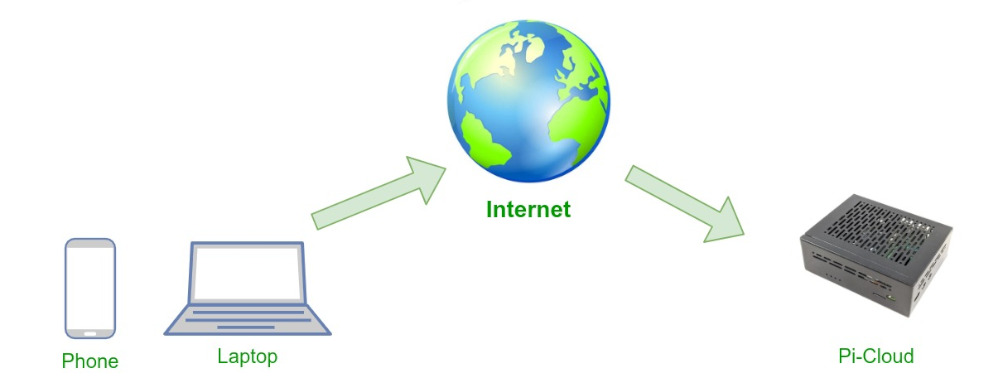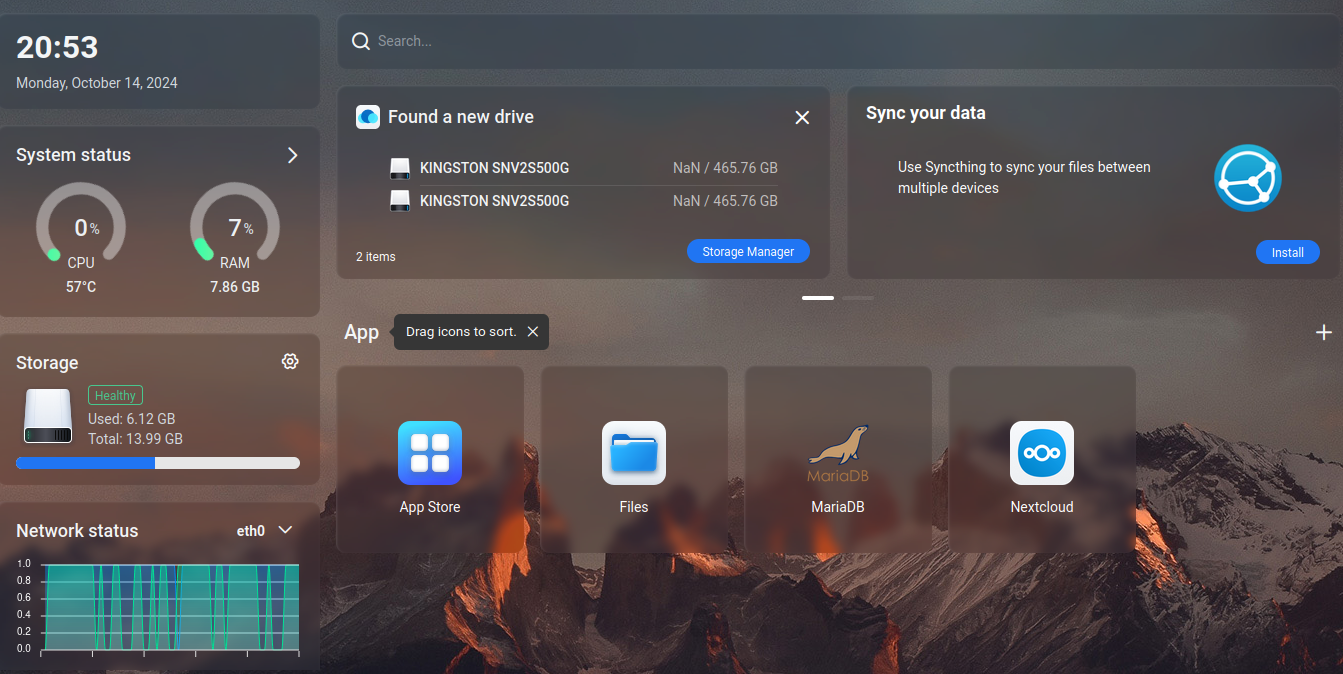The ideal starting point is the safest way to familiarize yourself with a desktop Linux system directly on your PC from a USB flash drive. We have prepared a live persistent distribution of Kubuntu for you to download. You will immediately see how compatible the distribution is with your computer. You can confidently try out a web browser, multimedia player, or install an application from the Discover or Snap. You can work with the LibreOffice office suite or simply explore the environment. Save anything you need, and then you can come back to it later—a portable, versatile system that you can plug into any computer.

Pi-Home is a ready-to-use solution with a pre-installed and pre-configured OpenHAB or Home Assistent system, including low-voltage hardware corresponding to the model house setup described in the "How-To" section.
Following the wiring diagram and installation instructions, you can easily assemble and commission the low-voltage part on your own.
Your electrician can help with the installation and connection to the high-voltage load relays (not included with Pi-Home).

Smart Home system name's Pi-Home is based on Raspberry Pi microcomputer (RPi) with installed central powerfull software OpenHAB. RPi is powered and also connected to the Arduino Mega boards. Communication between RPi and Arduino is through the MQTT protocol. You can find more information and wiring diagram in full article.

PiHome is a cost-effective, open-source alternative to commercial smart home systems designed for family homes, apartments, or small commercial properties. It’s built on open hardware (Raspberry Pi & Arduino) and open-source software (OpenHAB or Home Assistant). For more information, pros and cons, see the full post.

In this post, we will install the EVCC project on Casa OS. It allows you to control your wallbox, solar power system (if applicable), and communicate with your car. The list of supported devices and vehicles is continuously growing. Additionally, we will show you how to integrate spot electricity prices in the Czech Republic, including fees and peak/off-peak tariffs, into EVCC

In this tutorial, we will install Pi-Hole on Casa OS. Pi-Hole helps filter out ads at the network level, meaning it will block ads on all computers, TVs, tablets, and mobile phones connected to our home network. Additionally, it allows us to monitor which sites our devices are communicating with and gives us the option to block social media or disinformation channels for our own benefit.

We’re sharing a guide on how to build and install your own open-source NAS step-by-step. For less technical users or those who are busy, we offer a pre-installed open source NAS solution. Compared to many commercially available NAS devices, open source offers a significantly better price-to-performance ratio, allowing you to invest in high-quality storage without excessive costs.
That's why we've prepared the third version of Pi-NAS. As of summer 2024, it’s exclusively built on SSD drives. Pi-NAS is perfect for anyone looking for a reliable way to manage their data, complete with a detailed tutorial and a quick video guide to walk you through the initial setup. We’re here to make your journey to efficient data storage easy, without the need to understand every technical detail.

Sooner or later, you may want to access your Nextcloud remotely from the internet. Whether it's to share photos with loved ones, back something up during a vacation, or retrieve a contract stored in the Wiki, directly publishing Nextcloud to the internet might not be the best choice. Here, we’ll show you how to set this up using a secure, end-to-end encrypted connection. We’ll outline two options utilizing the Wireguard VPN protocol.

In this tutorial, we will upgrade our Pi-NAS to a Pi-Cloud N. We'll add Casa OS to manage our application containers, and install containers with a MariaDB database as well as with Nextcloud. This setup can be expanded with additional applications, such as various VPNs, PiHole, OpenHAB, Home Assistant, evcc and many others.

Pi-Cloud is a home open-source storage system, designed as an alternative to commercial cloud services and NAS systems. It is based on the Raspberry Pi 5 platform, ensuring performance, compact size, and low energy consumption. It allows storage expansion up to 16TB, providing plenty of space for your data. Raspberry Pi runs Open Media Vault (OMV), which provides robust network storage management, and is complemented by Nextcloud, offering simple data management, viewer and backup, including photos, videos, and documents.

One of the main reasons for NAS is - in addition to the convenience of having everything together - a backup of data. We prefer to use "automatic update" of second disc with RSync services. This allows access to deleted files for some time period and protect against cryptovirus.

The basic configuration is really simple. You learn how to change your default password, language and attach the discs where you want to store your data. We will also set up users to access NAS. The last and most important part is dedicated to replicating data to the next disk using the RSync tool - it protects your data from damage and lso provides protection against cryptoviruses by preventing access to the backup disk for any account.

Step by step guide to install Open Media Vault on your hardware, primarily Raspberry Pi 5. You will learn what exactly you need for your own home NAS, how to extract the image of the operating system to the SD card and perform basic settings of your NAS.

In this section, you will find procedures and guides on how to install and use a Linux distribution on your device, step by step.

GNU/Linux is a versatile open source operating system suitable for a wide range of uses, from kiosks and routers to personal computers, laptops, servers, and supercomputers. In this article, we explain why it is beneficial to move to a Linux distribution and we will share our experiences of using this system on a personal computer.

The following guide will show you basic sensors compatible with our project Pi-Home. We are sharing our skecthes which collects information from temperature, humidity (DHT22,DS18B30) and motion sensor (HC-SR501) and communicating via MQTT with OpenHAB.

In the Pi-Home project, you can use any standard buttons and switches for 230 V or special ones for 24 V or 12V. In smart homes, instead of switches (classic off/on positions) the buttons are preferred (return to original position after pressing) . The reason is obvious, we can attach more different functions to the button (repeated pressing, holding, etc). In our realizations we have a very good experience with classic 230V buttons from Hager/Berker, but of course it is possible to use any other brands.

Switching power circuits - sockets, lights, blinds, pumps and other devices under 110-230V is one of the essential functions of an intelligent house. At Pi-Home, we are using Arduino Mega boards with Ethernet Shield, which control Arduino's compatible SSR relays connected with high power relays of the switchboard. More information and detailed scheme can be found in the article.

In this article, we look at the rules in OpenHAB 3. The rules are rensposibles for entire ecosystem of actions responding to different states. In OpenHAB 3, the rules can be created manually via the user interface or via the .rules files. For our model house, we provide examples in Main UI. Same can be done via .rules files or copy-paste in Main UI.

The article will guide you through the basic setup of OpenHAB 3 on our model example of a smart house. We will explain what Things and Items mean - basic building units in OpenHAB. We will show some tips for bulk editing in Mian UI and how to "clicking" your house or apartment in this environment. An integral part is the setup of the link with MQTT commands, which is the basic communication protocol in our Pi-Home application project.

The heart of the intelligent house is the OpenHAB project, which runs on Raspberry Pi board. In this article, we will prepare image, launch OpenHAB and set up basic services. This will give us a stable base whether we use wired sensors, relays or wireless standard like Z-Wave, etc.

We have chosen the step by step tutorial of setting up a smart home as the best learning option. In this guide you will find how our model house looks like, how rooms are labeled and what we will control in our model house. If you learn to set up a model house, it will be easy for you to adjust the number of lights and their labels so that the setting fits your real project. Let's go!

A preview of solutions based on open source software. Here you will find various references with a description of the scope of the implementation and the scheme.

Section will show you how to install and configure one of the best media player on the market - KODI.

Pi-TV is an open source alternative to commercial media center or built- in TV media center. It is based on Kodi - the well-known and successful open source system. It supports applications such as digital TV (with Raspberry TV HAT), Netflix, Skylink TV and plays all the content from your NAS - photos, videos, music or local attached disc.

Pi-NAS is an open source alternative to a commercial NAS for your home or small business. At low operating and purchase costs, it can handle all the basic functions as well as its certified commercial rivals. All without commerce, openly and safely. See this article for everything you need.

You can find here a series of article how to build, install and configure your own Networked Attached Storage.

This section describe how to build your smart home on Raspberry and OpenHAB.