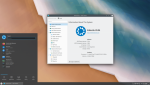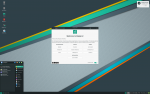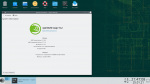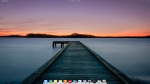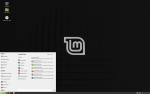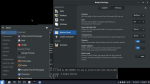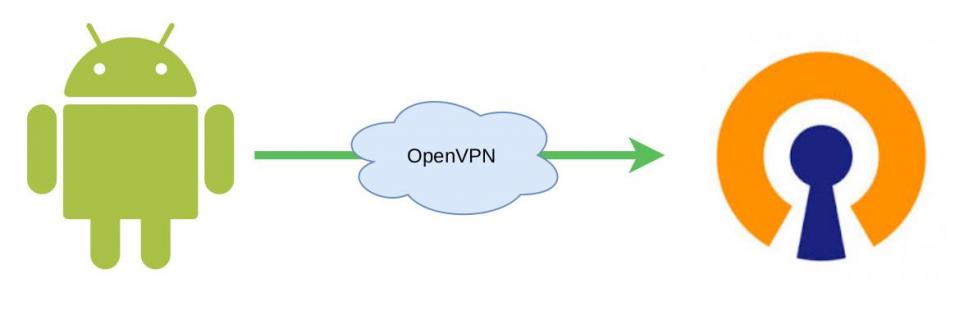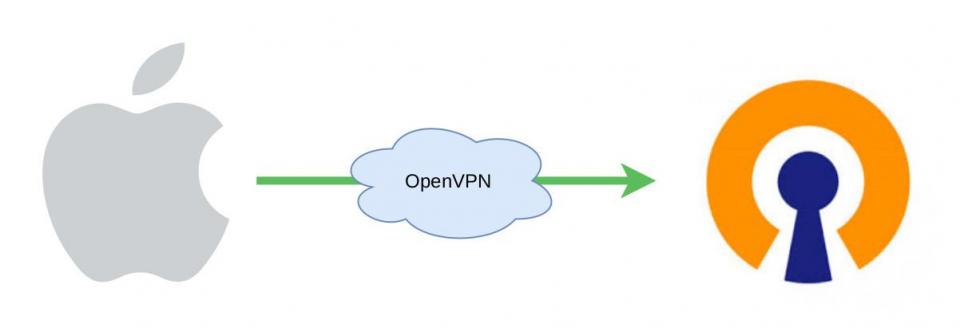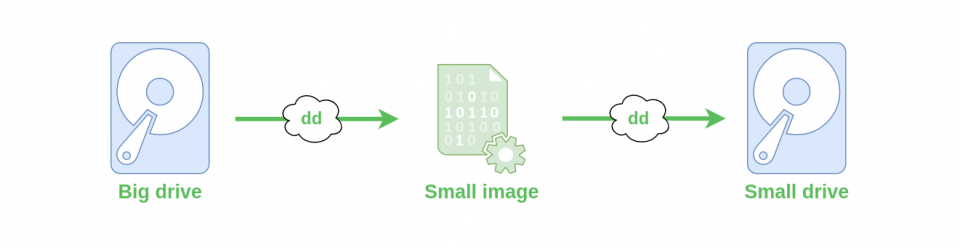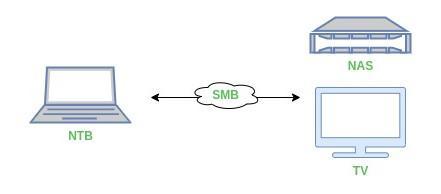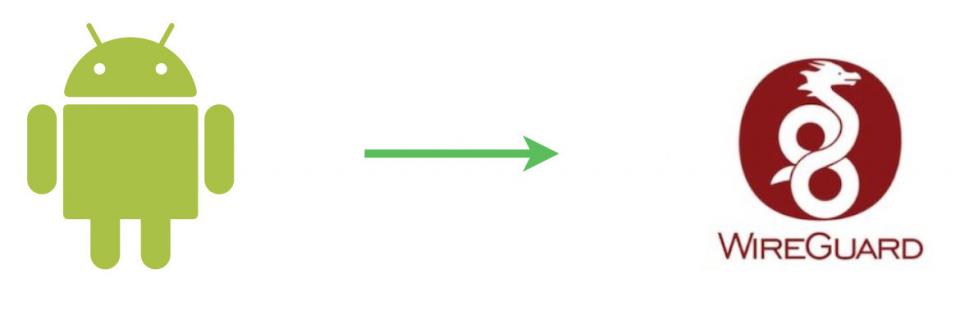Kategorie
DESCRIPTION
GNU/Linux - a phrase that at first glance evokes a mix of ones and zeros in the style of The Matrix, used by a marginal minority of computer enthusiasts. Today, this perception is quite misleading. Although there are distributions with a purely command-line interface, most modern desktop distributions have user-friendly graphical environments and are very easy to use, similar to smartphones, televisions, and many other Linux-based devices. Today, Linux, in various forms, dominates supercomputers, webservers, smartphones, tablets, and most home electronics. It lags behind on personal computers and in the corporate environment, where the dominant representation belongs to two lesser-known companies. However, it's like petrochemical industry: the power of commerce is enormous, and even though there is an alternative today, it takes time and education for users to embrace it. The sooner you make the switch, the more experience you will gain on top.
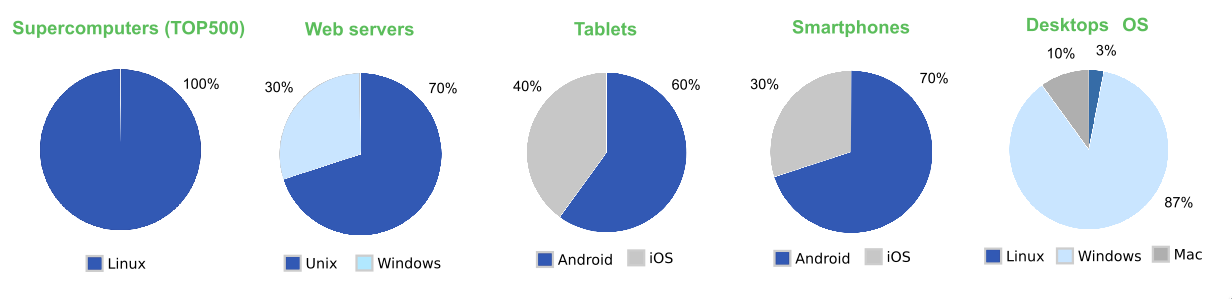
Source: https://netmarketshare.com
Over the past 5 years, mainstream distributions such as Ubuntu, Manjaro, Suse, and Fedora have become so robust that the path to a GNU/Linux operating system for the average user has simplified to a few minutes of clicking. In today's world, transitioning to GNU/Linux holds several significant advantages for the average user. In the following sections, you will find some essential arguments for embarking on this path and what it will bring you. Additionally, we have prepared "cookbooks" for you on how to switch to a Linux distribution, whether you are a child, student, grandparent, or anyone else using a computer for education, work and creativity.
Linus Said - A SUSE Music Parody
Test it for free! (and of cource use it for free  )
)
This can be considered a significant advantage of Linux distributions. Do you know how I first encountered Linux? I needed to repair a broken Windows 7. Most Linux distributions come in a Live version, which means that after downloading the image, you can write it to a USB flash drive, plug it into your computer, and after restarting and booting from the flash drive, you become a Linux user. Simple and safe! You can find a guide on getting started with a Linux desktop in the article Linux for a test? Launch it directly from a flash drive in 5 minutes. It's simple and safe.
Advantages of GNU/Linux on personal computer- Open Source - free and open license - Stability and low system requirements (CPU, RAM, and disc) - Secure system - no need for antivirus software - Ready to use - no manual installation of drivers and basic programs |
Disadvantages of GNU/Linux- Weaker game support - although Steam, Wine, or Lutris can be used - Inability to use Microsoft Office suite (Alternative: LibreOffice + Thunderbird) - Inability to directly use certain specific software e.g., Photoshop, AutoCAD |
Screenshots from various common GNU/Linux distributions