OpenVPN on iOS
Tested for configuration:
iPhone SE
OpenVPN Connect 3.2.3 app
Procedure:
Download the OpenVPN Connect app from the App Store, which is the official app since openvpn.net.
The VPN server administrator should provide you with a configuration file via email or on an external URL. This file will have the .ovpn extension. Ideally, it will contain connection information and, directly, the certificates needed to connect. Download the file from your email and save it to iPhone. Ok. Unfortunatelly I was not able to open file in OpenVPN app directly. We'll need some File Manager to open the file. If you don't have one, you can download a simple file manager:
Open the file manager and find the folder where you downloaded the .ovpn configuration file from your email. Hold and choose Open In... and select Copy to OpenVPN Connect
Fill in the connection details provided by the VPN server administrator and connect.
Once you have successfully connected, you can see your VPN address and access the internal network.
Here you can see the configuration .ovpn file we used.
client
remote YourPublicIPAddress 1194
auth-user-pass
cipher AES-256-CBC
dev tun
proto tcp
nobind
auth-nocache
script-security 2
persist-key
persist-tun
user nobody
group nobody
push "redirect-gateway autolocal def1"
push "redirect-gateway def1"
<ca>
-----BEGIN CERTIFICATE-----
//paste certificate here
-----END CERTIFICATE-----
</ca>
<cert>
-----BEGIN CERTIFICATE-----
//paste certificate here
-----END CERTIFICATE-----
</cert>
<key>
-----BEGIN ENCRYPTED PRIVATE KEY-----
//paste certificate here
-----END ENCRYPTED PRIVATE KEY-----
</key>
Tip: If you can't access the internal network after connecting, contact your VPN administrator. From the VPN range, the router must be allowed a rule of access to other networks, as well as whether or not to see each other's VPN users. The settings how to enable OpenVPN on MikroTik routers can be found on this blog.

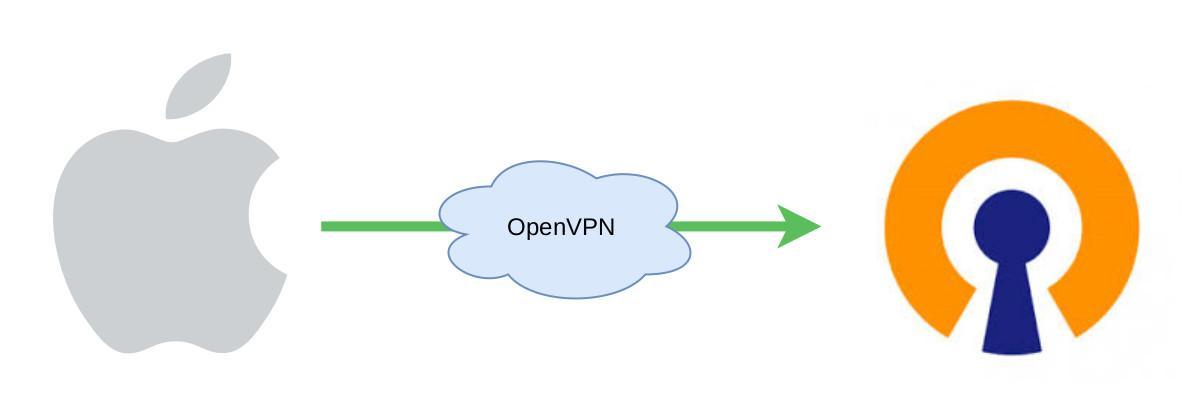
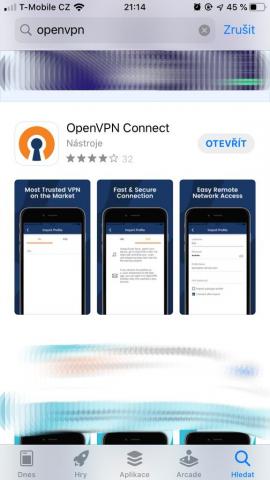
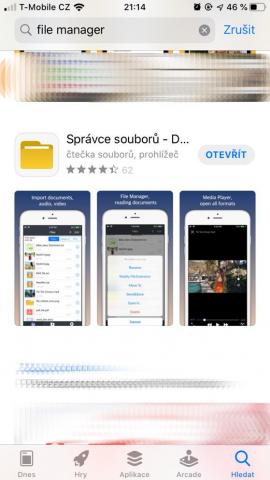
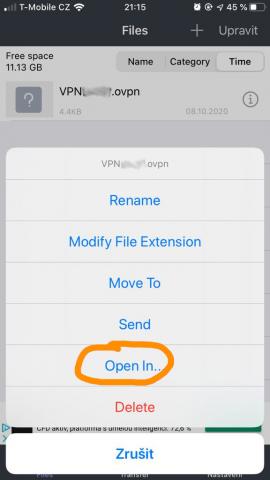

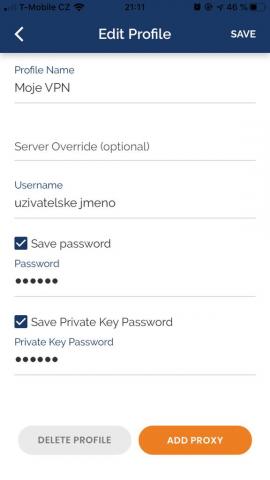
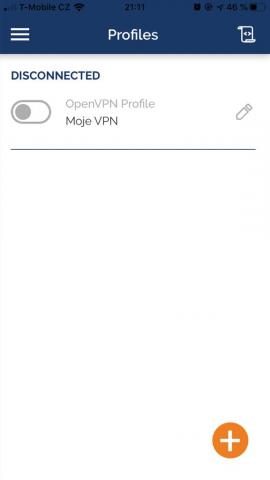
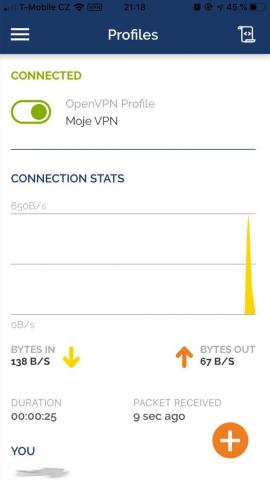










Add comment