Video intercom Doorbird in OpenHAB
Native support for OpenHAB is provided by video intercom by Doorbird company. The solution is powered and connected by a UTP cable and has its own IP address to make it easier for you to install at the gate. OpenHAB is then able to import images from the intercom, visit history, manage gate opening on the button and by the phone, do not disturb feature during night, alarm feature etc. In the instructions we guide you how to use OpenHAB with Doorbird D101.
Hardware
Doorbird D101 intercom or other supported type
Pi-Home - if you don't have it, see How to section
Software
OpenHAB
At OpenHAB, via the Paper UI interface, we install Binding Doorbird.

Then you must create a file in the things folder, such as doorbird.things, with the following contents. Replace the red parts with IP of your intercom with the correct login information:
Thing doorbird:d101:doorbell "Doorbird D101 Doorbell" "doorbirdHost="192.168.1.XYZ",userId="username",userPassword="password",imageRefreshRate=60, doorbellOffDelay=3,motionOffDelay=30,montageNumImages=3,montageScaleFactor=35]
You can then create a list of items, such as doorbird.items in the items folder, that you want to work with. This may be what a doorbird.items file looks like.
Switch Doorbell_Pressed "Doorbell Pressed [%s]" (Doorbird) { channel="doorbird:d101:doorbell:doorbell" [profile="rawbutton-on-off-switch"] }
DateTime Doorbell_PressedTimestamp "Doorbell Pressed Timestamp [%1$tA, %1$tm/%1$td/%1$tY %1$tl:%1$tM %1$tp]" (Doorbird) { channel="doorbird:d101:doorbell:doorbellTimestamp" }
Image Doorbell_PressedImage "Doorbell Pressed Image [%s]" (Doorbird) { channel="doorbird:d101:doorbell:doorbellImage" }
Switch Doorbell_Motion "Doorbell Motion [%s]" (Doorbird) ["Switch"] { channel="doorbird:d101:doorbell:motion" }
DateTime Doorbell_MotionTimestamp "Doorbell Motion Timestamp [%1$tA, %1$tm/%1$td/%1$tY %1$tl:%1$tM %1$tp]" (Doorbird) { channel="doorbird:d101:doorbell:motionTimestamp" }
Image Doorbell_MotionDetectedImage "Motion Detected Image [%s]" (Doorbird) { channel="doorbird:d101:doorbell:motionImage" }
Switch Doorbell_Light "Doorbell Light [%s]" (Doorbird) { channel="doorbird:d101:doorbell:light", expire="5s,command=OFF" }
Switch Doorbell_OpenDoor1 "Doorbell Open Door 1 [%s]" (Doorbird) { channel="doorbird:d101:doorbell:openDoor1", expire="5s,command=OFF" }
Image Doorbell_Image "Doorbell Image [%s]" (Doorbird) { channel="doorbird:d101:doorbell:image" }
Number Doorbell_DoorbellHistoryIndex "Doorbell History Index [%.0f]" (Doorbird) { channel="doorbird:d101:doorbell:doorbellHistoryIndex" }
DateTime Doorbell_DoorbellHistoryTimestamp "Doorbell History Timestamp [%1$tA, %1$tm/%1$td/%1$tY %1$tl:%1$tM %1$tp]" (Doorbird) { channel="doorbird:d101:doorbell:doorbellHistoryTimestamp" }
Image Doorbell_DoorbellHistoryImage "Doorbell History Image [%s]" (Doorbird) { channel="doorbird:d101:doorbell:doorbellHistoryImage" }
Number Doorbell_MotionHistoryIndex "Motion History Index [%.0f]" (Doorbird) { channel="doorbird:d101:doorbell:motionHistoryIndex" }
DateTime Doorbell_MotionHistoryTimestamp "Motion History Timestamp [%1$tA, %1$tm/%1$td/%1$tY %1$tl:%1$tM %1$tp]" (Doorbird) { channel="doorbird:d101:doorbell:motionHistoryTimestamp" }
Image Doorbell_MotionHistoryImage "Motion History Image [%s]" (Doorbird) { channel="doorbird:d101:doorbell:motionHistoryImage" }
Image Doorbell_DoorbellMontage "Doorbell History Montage [%s]" (Doorbird) { channel="doorbird:d101:doorbell:doorbellMontage" }
Image Doorbell_MotionMontage "Motion History Montage [%s]" (Doorbird) { channel="doorbird:d101:doorbell:motionMontage" }
Then you can arrange individual items, preferably in HABpanel UI.

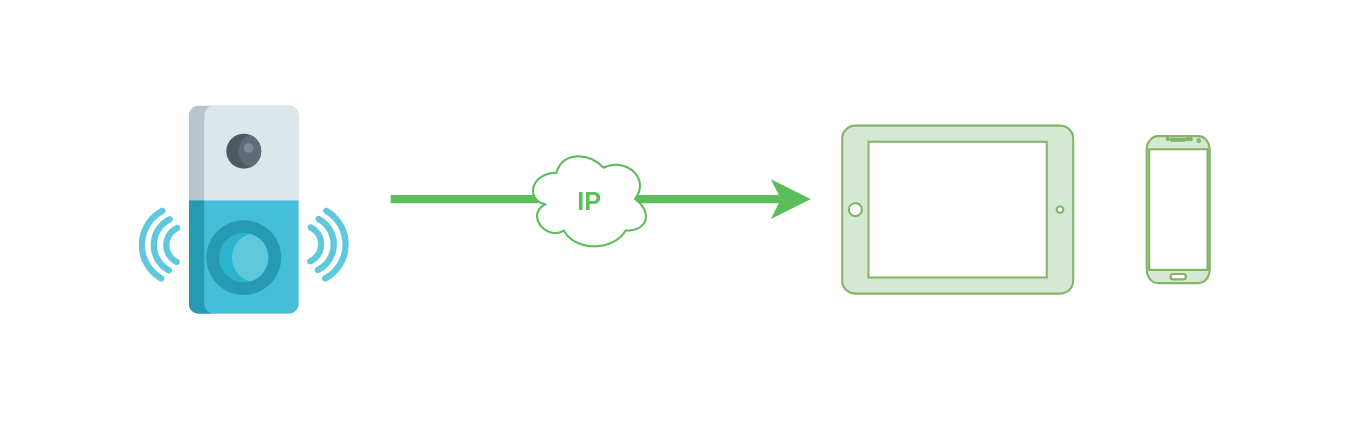










Comments
Add comment