Kategorie
Remote access to Pi-Cloud
Remote access to Pi-Cloud
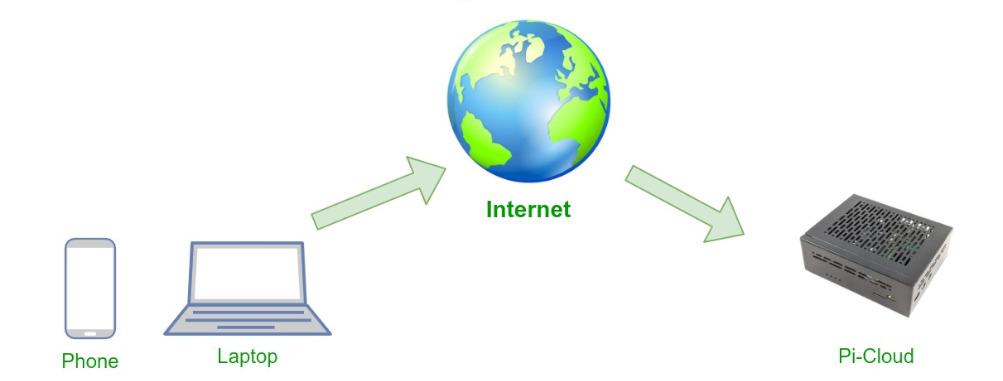
Sooner or later, you’ll want to access your Nextcloud remotely from the internet. Whether it’s to show photos to your loved ones, back something up while on vacation, or retrieve a contract stored in the Wiki, directly publishing Nextcloud to the internet may not be the best choice. We’ll show you how to achieve this using a secure and end-to-end encrypted connection. We’ll outline two options using the Wireguard VPN protocol.
What we’ll need
PiCloud - installation instructions can be found in the previous article
Getting Started
1) VPN (Virtual Private Network) without a public IP address
If you don’t have a public IP address at home and don’t want to pay for one from your internet provider, the easiest solution is the Tailscale service.
Tailscale is a software solution for creating virtual private networks (VPN) built on the WireGuard protocol. It allows users to easily connect devices, such as computers, servers, smartphones, and more, into a secure network that is protected against eavesdropping and external attacks. Tailscale simplifies VPN setup, which is traditionally considered complex and time-consuming.
Go to the Tailscale page (https://login.tailscale.com/) and create an account, or use an existing Google/Apple/GitHub account.
After logging in to the admin panel, go to Settings -> Key and generate a key for your Pi-Cloud.
Save the key, then log in to Casa OS, as described in the previous article on installing Casa OS and Nextcloud. In Casa OS, go to Apps -> Custom install.
Switch to the Docker CLI tab and enter the following script:
docker run -d --name=tailscaled -v /var/lib:/var/lib -v /dev/net/tun:/dev/net/tun --network=host --cap-add=NET_ADMIN --cap-add=NET_RAW tailscale/tailscale
Confirm, and you’ll get a prompt to fill in additional information. Mainly, enter the name, type, set to "latest," and don’t forget to manually add a key with the name TS_AUTHKEY
where you’ll paste the saved key from the Tailscale website.
Click install, and you’re done! Casa OS is now visible in the Tailscale device list.
You can then use this IP address to connect remotely, for example, from a phone. Be sure to add other devices to Tailscale that you want to use to access the network
apps are available for iOS, Android, and other platforms. For details, see our article Tailscale - access without a public IP address from the blog.
2) WireGuard with Public IP address
TBD

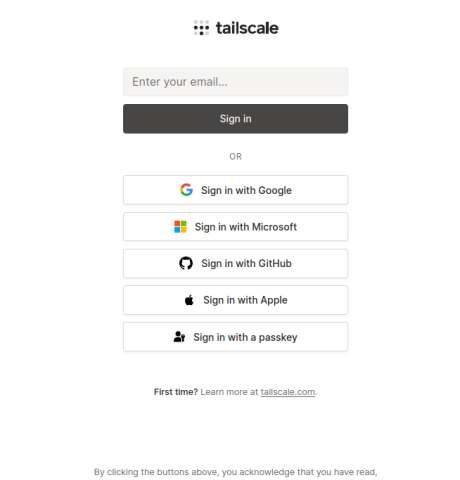
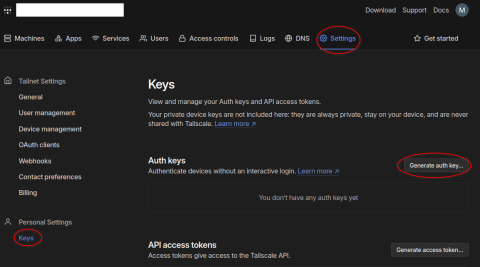
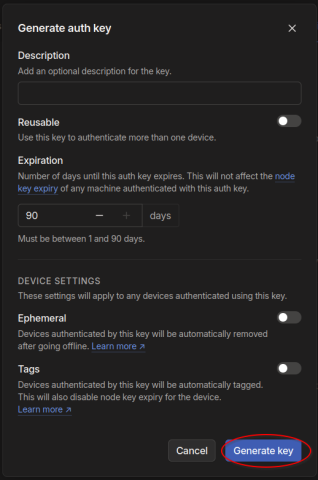

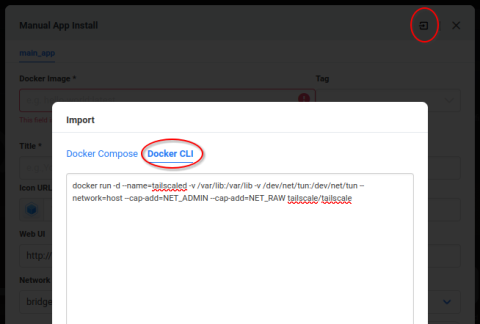
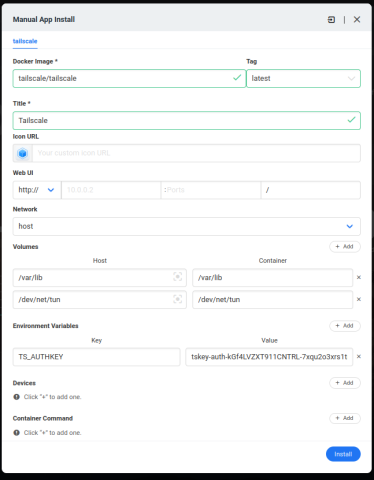
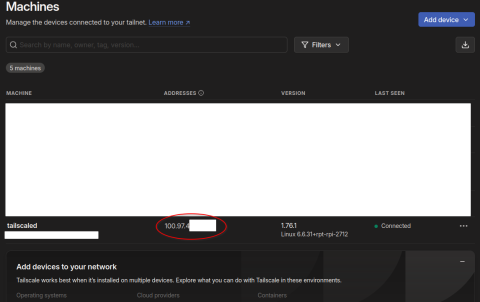










Add comment