Alarm from existing PIR sensors in a smart home.
In a your smart home, PIR sensors may not only be used to switch lights on and off based on motion, it is possible to utilize these sensors to detect the presence of motion in a particular room. This information can be used to create a relatively reliable uncertified home security system. In this guide, you will find the logic for how this can work in the OpenHAB software in our model smart home.
Hardware
HC-SR501 motion PIR sensors
Pi-Home - if you don't have it, see the tutorial section
Software
OpenHAB 3
Application
We will use the existing PIR sensors SP111 - SP241, whose items we set up in the tutorial.
We will also set up two new Items:
Alarm - used to set the alarm and type (Full security, Night (garden + ground floor), only garden, only ground floor).
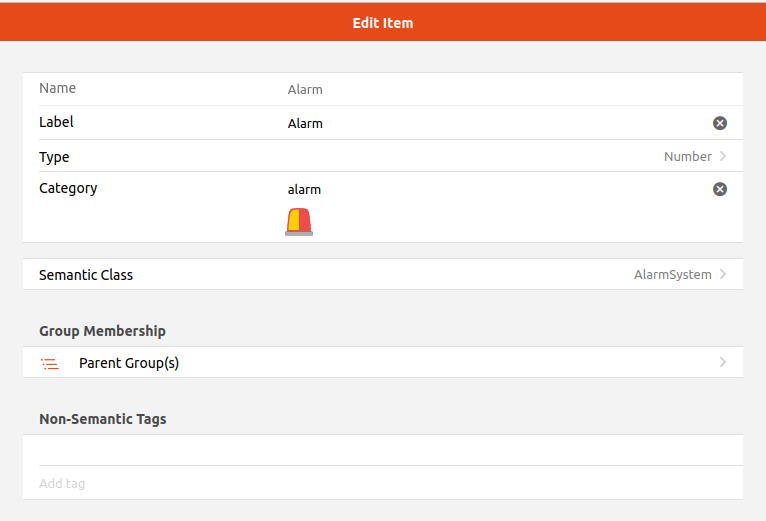
In Add Metadata -> State Description, set, for example, these states (Options):
0=None
1=Full
2=Night
3=Garden
Panic - triggers the alarm due to foreign movement (specific description of which room triggered the alarm) or alerts for smoke, flooding, etc. according to other sensors
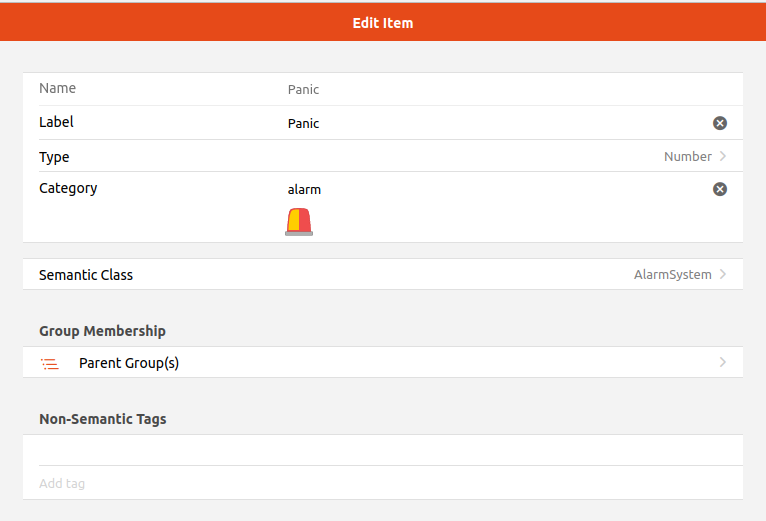
Logic:
We need to set rules. Our chosen logic is: If a specific PIR sensor detects movement and the Alarm setting is not 0 (None) but is, for example, Night or Full, activate the Panic item and assign it the status according to the PIR name. Another rule monitors the Panic item. If it changes to a non-zero value and Alarm is not 0 (None), send an email/telegram according to the type of alarm (specific PIR that triggered the event).
Example rule for PIR, in this case SP102, which is a sensor in the hallway on the ground floor and is set to send an alarm if Full or Night is set. Add a new rule and insert the following code in the Code tab:
configuration: {}
triggers:
- id: "1"
configuration:
itemName: SP102
state: ON
type: core.ItemStateChangeTrigger
conditions: []
actions:
- inputs: {}
id: "3"
configuration:
type: application/vnd.openhab.dsl.rule
script: |-2
if(Alarm.state == 1 || Alarm.state == 2){
sendCommand(Panic, "Alarm vestibule")
}
type: script.ScriptAction
Example rule for Panic (also in the Code tab):
configuration: {}
triggers:
- id: "1"
configuration:
itemName: Panic
type: core.ItemStateUpdateTrigger
conditions:
- inputs: {}
id: "2"
configuration:
itemName: Alarm
state: "0"
operator: "!="
type: core.ItemStateCondition
actions:
- inputs: {}
id: "3"
configuration:
type: application/vnd.openhab.dsl.rule
script: "val mailActions = getActions(\"mail\",\"mail:smtp:mailserver1\")
val PanicState = Panic.state.toString() \
mailActions.sendHtmlMail(\"YOUREMAIL@EMAIL.COM", PanicState,
\"\")
\ "
type: script.ScriptAction
- inputs: {}
id: "4"
configuration:
type: application/vnd.openhab.dsl.rule
script: >2
val telegramAction = getActions("telegram","telegram:telegramBot:YOURTELEGRAMBOT")
val PanicState = Panic.state.toString()
telegramAction.sendTelegram(PanicState)
type: script.ScriptActionNow you just need to copy and adjust the SP102 rule for all other PIRs and test the functionality. Email setup can be found in the guide.
I also recommend looking into Telegram notifications directly from your OpenHAB here.












Add comment